The displays all the data values for selected Chart Page. In order to see the follow the steps below:
- Select the chart on which you wish to see the .
- Select from the View menu.
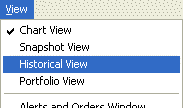
To hide the deselect the from the View menu.
By clicking the mouse on the when the Cross Hair Cursor
has been selected the Cross Hair will move to that date on the chart. Additionally, if the Snapshot View is currently being used the values displayed in the Snapshot View will be changed to reflect the date selected.
Notes:
- The Trading column only shows trades until they are filled. It does not indicate the current position. In order see the current position you will need to insert a new “Position” indicator from the “Trading Strategy: Position Information” category.
- The data that is displayed in red is most likely data that has not yet completed it’s time period. This means that if you have a 5 minute chart that the red data shown in this view is for data that is within those 5 minutes, but the 5 minute period has not completed. The only exception to this is if you have manually selected the color of a time series to be red.
