Emailing a chart allows you to email the current chart page. If you wish to email a chart to Ward Systems Group for technical support purposes, use the email address:
su*****@*********ms.com
Following the procedure below adds the chart to an email message using your default email client.
- Select the chart page that you want to email.
- Select Email Chart from the File menu.
- You will be prompted whether or not you wish to send the data with the chart. If you choose yes, a second copy of the chart will be saved with (Data Saved) at the end of the name. This second copy will be the chart that is attached to your email if you have chosen to save data with the chart. When the email recipient opens this chart, they will see the exact same underlying data that was in your chart when you selected Email Chart.
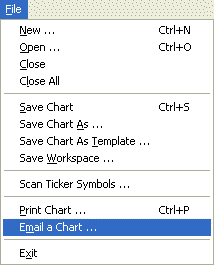
Troubleshooting:
- If you are using Internet based email (yahoo, hotmail, ‘) instead of a windows based email client (outlook, outlook express, ‘) the Email Chart may not work properly. If this is the case, you may need to manually attach charts to your emails when using internet email. However, note that you can still use the Email Chart menu item to save a chart with your data included inside the chart and then attach this chart to your email.
Note:
- If more than one chart is being displayed, make sure the chart you wish to email has focus. To give a chart focus, position the cursor over the chart window and press the mouse button.
