The Cut/Copy/Paste functionality will allow you to manipulate your charts to facilitate testing of different ideas.
The Cut functionality removes the selected item from the chart, but stores it in memory so you can Paste it in a new subgraph easily.
The Copy functionality stores a copy of the selected item in memory so that you can Paste it in a new subgraph easily.
The Paste functionality places a copy of what the Cut or Copy function placed into memory and places it on a new subgraph on the chart. If you paste a copy of an indicator, prediction, or trading strategy, you will be able to modify either copy without the other copy being changing.
- Select a data series on the chart by clicking on the corresponding line, legend text, or Snapshot View text.
- Select the desired function (Cut or Copy).
- Select the Paste function.
![]()
or 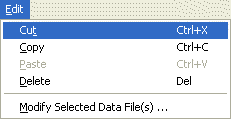
or
- Select a data series on the chart by right-clicking the mouse button on the corresponding line or legend text.
- Select the desired function (Cut or Copy) from the pop-up menu.
- Right-Click the mouse button on an empty section of the graph and select the Paste function from the pop-up menu
The Cut/Copy/Paste functionality is limited to a single chart. This means that if you copy an indicator from one chart you may not paste it into a different chart, but you may paste it in the same chart that you copied it from.
Troubleshooting:
- You must make sure the mouse cursor has changed to a hand before clicking on the line or legend text. If the cursor is still an arrow or a cross hair, the selection will not occur. If you are selecting a line on the chart, it is best to position the cursor over a data point instead of the portion of the line connecting two data points.
